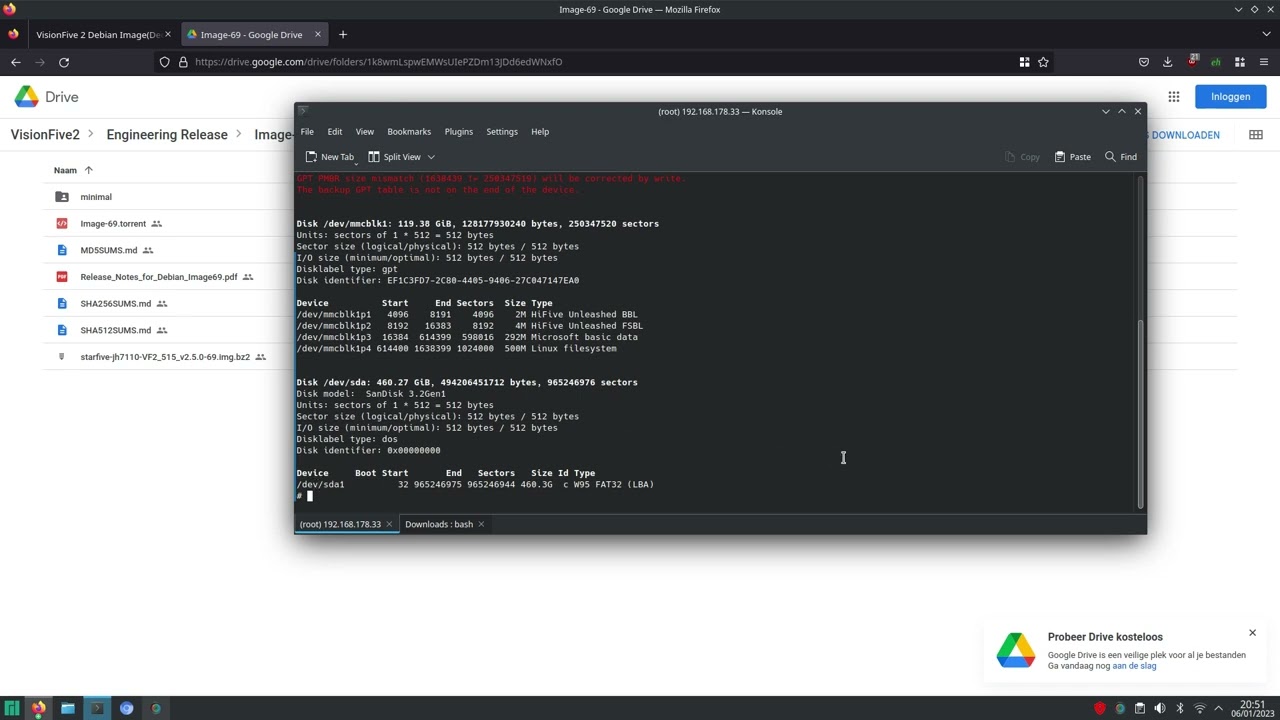I was too lazy to log into my router to find the IP address. I booted the VF2 with Debian image 55 and found the ip address with: ip route get 1.2
As an example, it was 192.168.178.32
After I shut it down and booted with minimal image version 69, I was hoping it was still the same IP address, but it turned out it got assigned the next IP address: 192.168.178.33
Otherwise you have to use other tricks to find it.
If possible, write minimal image version 69 on a micro SD card and copy the two firmware files onto the micro SD card. Otherwise you can also use a USB stick and mount it.
ssh from another machine into the VF2 and follow the procedure as described in the PDF file.
You can skip the step to install the mtd-utils, as flashcp is already installed.
flashcp -v u-boot-spl.bin.normal.out /dev/mtd0
flashcp -v visionfive2_fw_payload.img /dev/mtd1