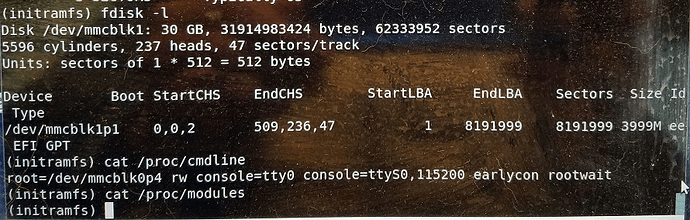@kira Well after a couple of days and some serious mega-downloading, I created what appeared to be the SD minimal image from the document whose link you provided me, Building StarFive Debian image | RVspace
I burned the image to a microSD card and tried it out on my VisionFive 2. It did not finish the boot into the graphical desktop.
The HDMI display showed the following message (this is just the last part showing the error):
Begin: Running /scripts/local-block
Begin: Running /scripts/local-block… done. done.
Gave up waiting for root file system device. Common problems: Boot args (cat /proc/cmdline)
Check rootdelay= (did the system wait long enough?) - Missing modules (cat /proc/modules: ls /dev)
ALERT! /dev/mmcblk0p4 does not exist. Dropping to a shell!
However the TTY interface showed the initramfs prompt and I was able to do some looking about using the TTY interface.
So obviously somewhere in the procedure, I made an error. However I’m encouraged that the first build attempt did result in something that demonstrated progress. Lol.
Addendum
It looks like one of the steps in the procedure, step 1 in Build eMMC Image is incorrect. The step is:
Modify partition for eMMC image.
sudo chroot $VF2_WORK_DIR/riscv-chroot-snapshots
sed -i 's/mmcblk1/mmcblk0/g' /etc/fstab
sed -i 's/mmcblk1/mmcblk0/g' /boot/extlinux/extlinux.conf
sed -i 's/mmcblk1/mmcblk0/g' /etc/default/u-boot
sync
exit
When I look in /dev at the initramfs prompt with ls /dev/m* I see mmcblk1 and each of the expected partitions mmcblk1p4, etc. but not mmcblk0.
Addendum 2 Confirmation
I took a look at the three files that were modified using the sed command to change mmcblk1 to mmcblk0. The file /etc/fstab had nothing more than a comment. The other two had directives that referenced mmcblk0 so I modified those back to mmcblk1. I then redid the SD card image build procedure, leaving out the sed command step, and created an image which I then burned to a microSD card using the Raspberry Pi Imager utility.
I placed the microSD card into the VisionFive 2 drive and booted the device by pressing the power button. After a short time, messages started scrolling on the display followed by a clearing of the screen, a pause, and then the desktop appeared with the sign in prompt.
I signed in and set up WiFi then tried out FireFox. Things looked similar to the 202310 Debian build.
I’m very happy at the moment!!! ![]()